
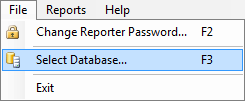
Use the Toolbar or the File menu to edit the database being used by Tracker Reporter. This dialog box will also be displayed automatically upon startup if no valid default database is currently defined.
Selecting A Database
|
|
|
Use the Toolbar or the File menu to edit the database being used by Tracker Reporter. This dialog box will also be displayed automatically upon startup if no valid default database is currently defined. |
A Tracker database contains all the Student, Course, Lesson, Class, and Organization information for your instance of Tracker.Net. Most users will only have a single database. However, if you are hosting for multiple clients or have separate instances for different customers, you might have a number of databases. Since only one database can be accessed at a time, you must select a default database by checking its box to the far left of the row. To add a database, start typing in the bottom row. Enter the DatabaseID, Server Name or IP Address, Database Name, and Description. To delete a database, select the row and press the Delete key on the keyboard. To change or add a user name or password, click the Change button in the User Name/Password column. Click the screen below to learn more.
![]()
Screen Elements